Brave Browser is a free and open-source web browser designed to provide a faster, safer, and more private browsing experience. It was developed by Brendan Eich, the creator of JavaScript and co-founder of Mozilla.
The primary focus of Brave Browser is to prioritize user privacy and security while enhancing browsing speed.
It achieves this by blocking intrusive ads, trackers, and various web scripts that can slow down your browsing experience and compromise your privacy.
Brave also includes built-in HTTPS Everywhere, which ensures secure connections to websites whenever possible.
Ad-blocking
One of the standout features of Brave Browser is its integrated ad blocking. By default, Brave blocks ads and trackers, thereby improving loading times and reducing the amount of data consumed.
It also offers the option to opt into Brave Ads, a privacy-respecting advertising system that allows users to earn Basic Attention Tokens (BAT) for viewing optional ads. These tokens can be used to support content creators or be exchanged for other currencies
Performance
In terms of performance, Brave is built on the Chromium open-source project, which ensures compatibility with a wide range of websites and extensions.
Additionally, Brave utilizes various optimizations and techniques to accelerate webpage loading, resulting in a noticeably faster browsing experience compared to many other browsers.
Privacy Strength
Brave also places a strong emphasis on privacy. It prevents third-party trackers from following your online activities, enhances privacy by blocking invasive ads, and provides a built-in script blocker to control which scripts run on websites.
Additionally, Brave offers features like fingerprinting protection and privacy-oriented search engine options to further enhance your online privacy.
Key Features of Brave Browser
Brave Browser comes with several key features that distinguish it from other web browsers. Here are some of its notable features:
Ad Blocking:
Brave blocks intrusive ads by default, resulting in faster page load times and a cleaner browsing experience. This feature eliminates the need for third-party ad-blocking extensions.
Privacy Protection:
Brave Browser prioritizes user privacy. It blocks third-party trackers, preventing them from monitoring your online activities. It also offers protection against fingerprinting, a technique used to identify and track users across websites.
HTTPS Everywhere:
Brave includes the HTTPS Everywhere feature, which automatically upgrades connections to secure HTTPS whenever possible. This ensures a more secure browsing experience and helps protect against data interception.
Brave Shields:
The Brave Shields feature gives users granular control over their browsing experience. It allows you to easily enable or disable various privacy and security settings, including blocking scripts, blocking ads, blocking third-party cookies, and more.
Brave Rewards:
Brave offers a unique Brave Rewards system that allows users to opt into seeing privacy-respecting ads. By choosing to view these ads, users earn Basic Attention Tokens (BAT), a cryptocurrency that can be used to support content creators or exchanged for other currencies.
Speed and Performance:
Brave is built on the Chromium open-source project, which provides compatibility with a wide range of websites and extensions. It incorporates various performance optimizations to deliver a fast browsing experience.
Tor Integration:
Brave Browser has built-in integration with the Tor network, allowing users to browse the web anonymously and access websites on the dark web. This feature enhances privacy and security for those who require a high level of anonymity.
Cross-Platform Availability:
Brave Browser is available for multiple operating systems, including Windows, macOS, Linux, Android, and iOS, making it accessible to a wide range of users across different devices.
These key features of Brave Browser combine to provide users with a fast, secure, and privacy-focused browsing experience. Whether you’re concerned about online privacy, want to block intrusive ads, or seek a smoother web experience, Brave offers a compelling alternative to traditional web browsers.
How to Download Brave Browser for Windows
To download Brave Browser for Windows, follow these steps:
1: Open Browser
Open your preferred web browser (e.g., Internet Explorer, Chrome, Firefox) and go to the official Brave Browser website.
2: Visit the Website to Download Browser
Once you’re on the Brave Browser website, click on the “Download Brave” button. The website should automatically detect that you are using Windows.
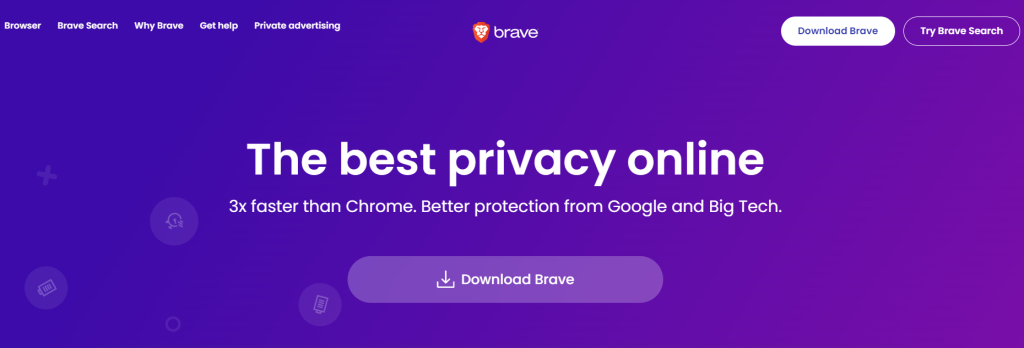
After clicking the download button, you’ll be redirected to the download page. Here, you’ll see two options: “Download Brave for Windows 64-bit” and “Download Brave for Windows 32-bit.”
Choose the appropriate version based on your system architecture. Most modern computers use the 64-bit version, but if you’re unsure, you can check by following these steps:
3: Check Specifications
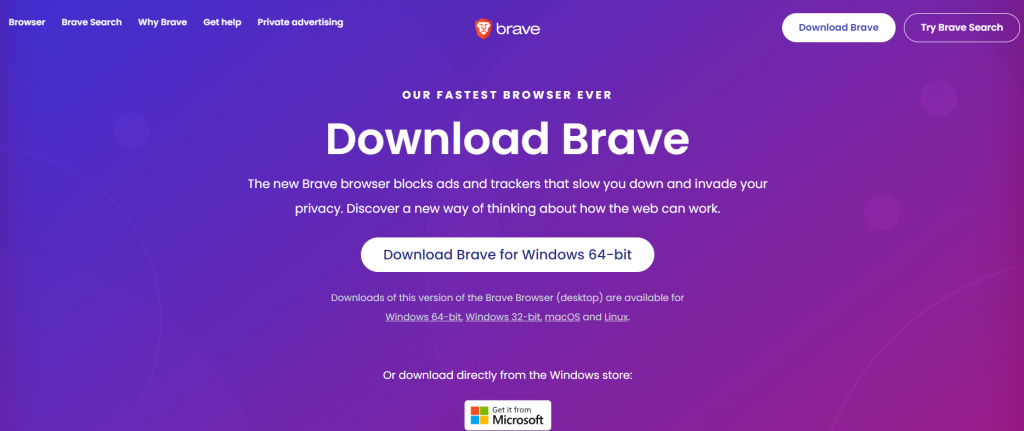
Press the Windows key + X on your keyboard and select “System” from the menu.
In the System window, under the “Device specifications” section, look for the “System type” entry. It should indicate whether you have a 64-bit or 32-bit operating system.
4: Start Downloading
Once you’ve selected the correct version, click on the download button next to it. The browser will start downloading the Brave Browser setup file.
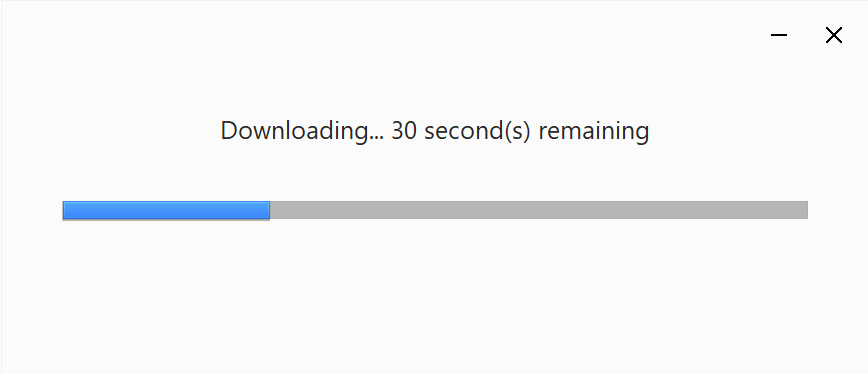
After the download is complete, locate the setup file in your downloads folder or the location where you saved it. It should be named something like “BraveBrowserSetup.exe.”
5: Installation of Browser
Double-click on the setup file to launch the Brave Browser installer. If prompted by User Account Control, click “Yes” to allow the installer to make changes to your system.
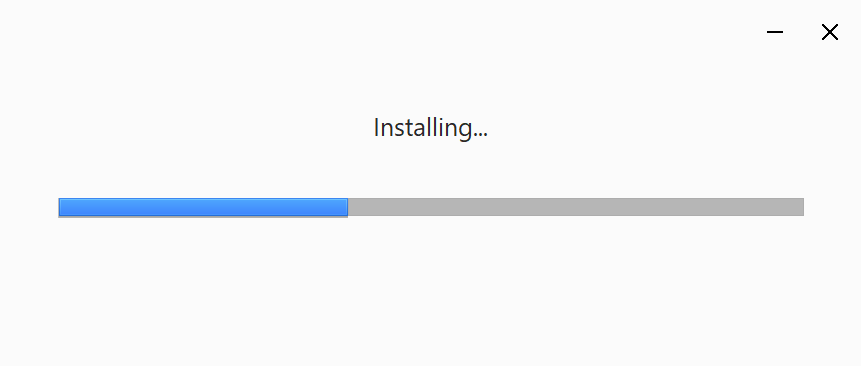
The Brave Browser installation wizard will open. Follow the on-screen instructions to proceed with the installation. You can choose your preferred language, select the installation location, and customize additional options if desired.
Finish
Once you’ve completed the installation process, Brave Browser will be installed on your Windows computer. You can now launch it from the desktop shortcut or the Start menu.
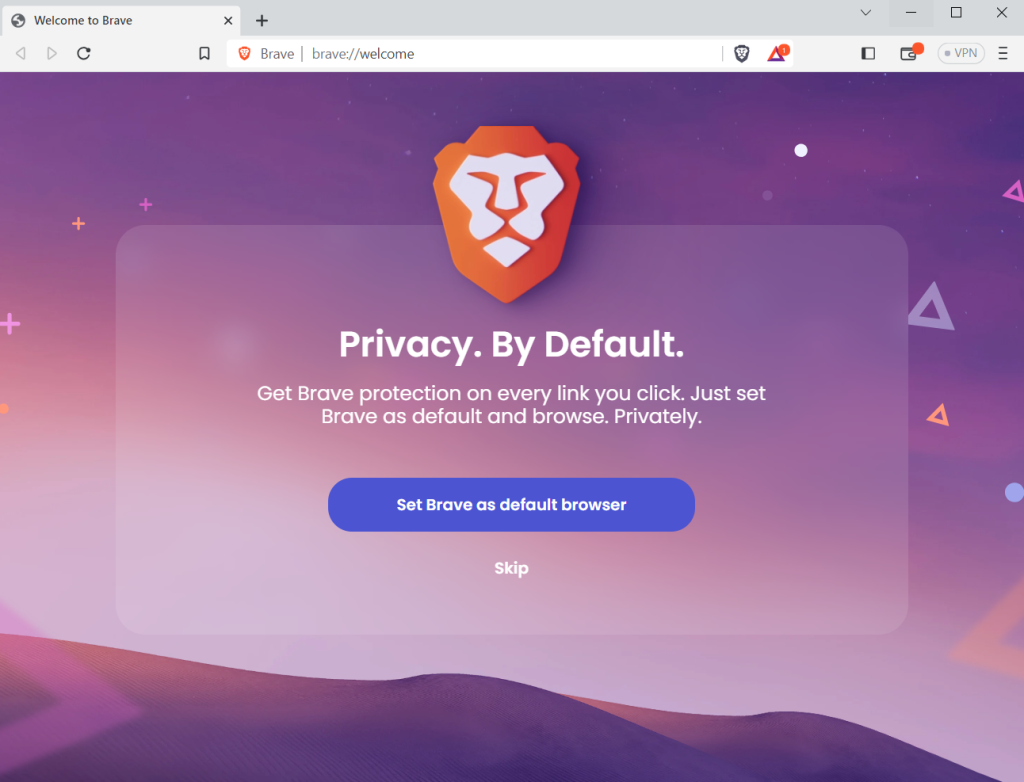
That’s it! You have successfully downloaded and installed Brave Browser on your Windows system. You can now enjoy its privacy features, ad-blocking capabilities, and fast browsing experience.
Overall, Brave Browser aims to strike a balance between a fast browsing experience, enhanced privacy, and fairer advertising practices. Its speed, security, and privacy features have attracted a growing user base looking for an alternative to mainstream browsers.
